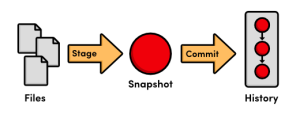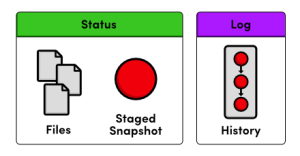在一个普通的文件夹下使用git init命令就会创建一个.git文件夹,原来的文件夹就变成了一个git repository。关于repository所有的变动都记录在这个.git文件夹中,所以.git文件夹就是git repository和普通文件夹的唯一区别。把它删除了,git repository也就变成了普通文件夹。
在git中,提交一次操作进版本库的包含两个步骤:staging和committing。如下图所示:
(1)Staging:git add操作。修改后的文件只是进入了staging区域,还没有进入最后的版本库。Staging中的修改会在下一次git commit操作中提交进版本库。Staging中的文件状态也被称作snapshot。Staging可以使用户把相关的改动保存在一个snapshot中,这样保证每次commit都是有关联,有意义的。
(2)Committing:git commit操作。把staging区域中的snapshot提交进版本库。
另外,git status命令显示当前repository中所有文件的状态,比如哪些文件处于staging区域,而git log则会显示已经进入版本库的revision history。如下图所示:
参考资料:
The Basics。