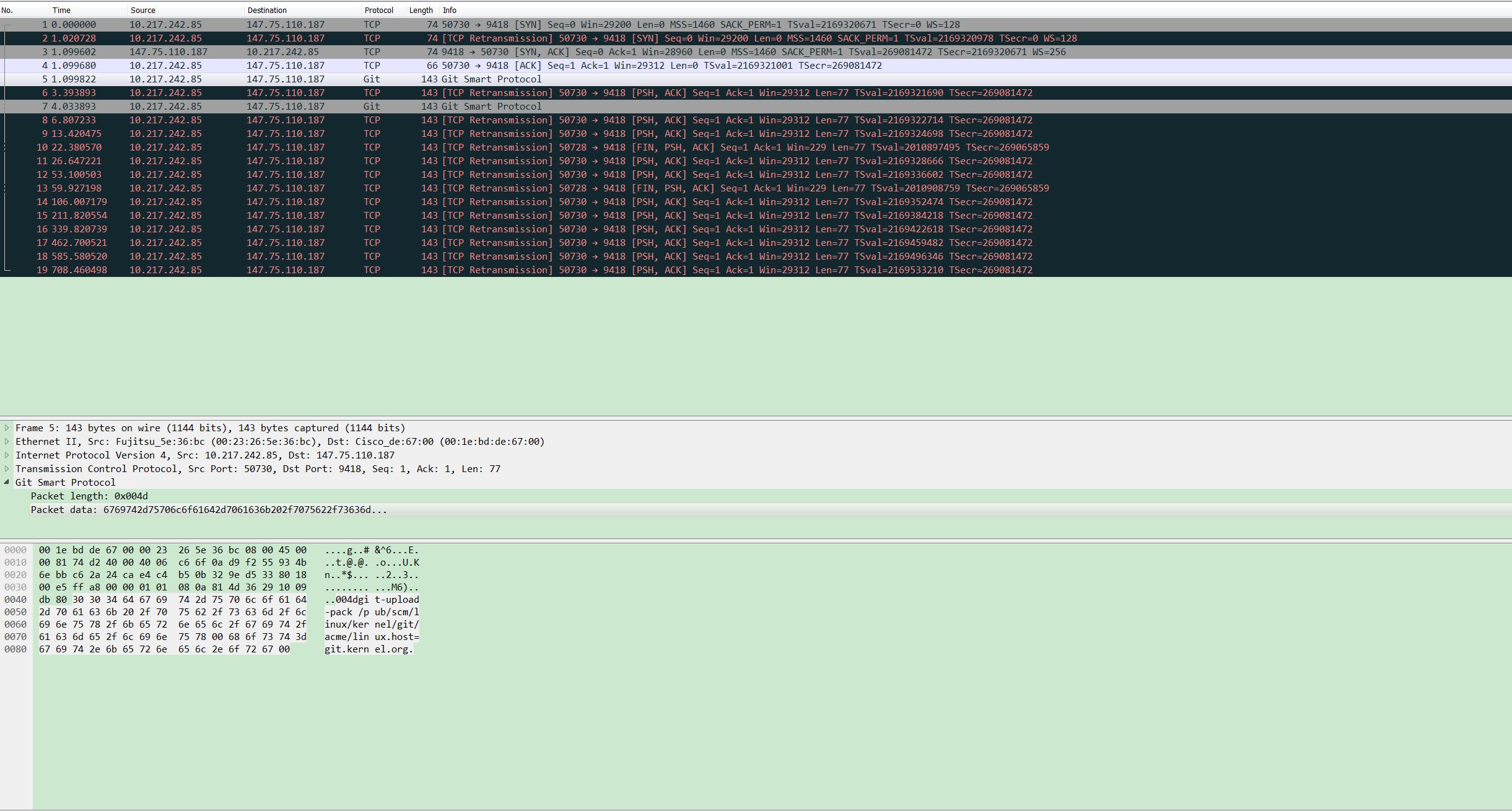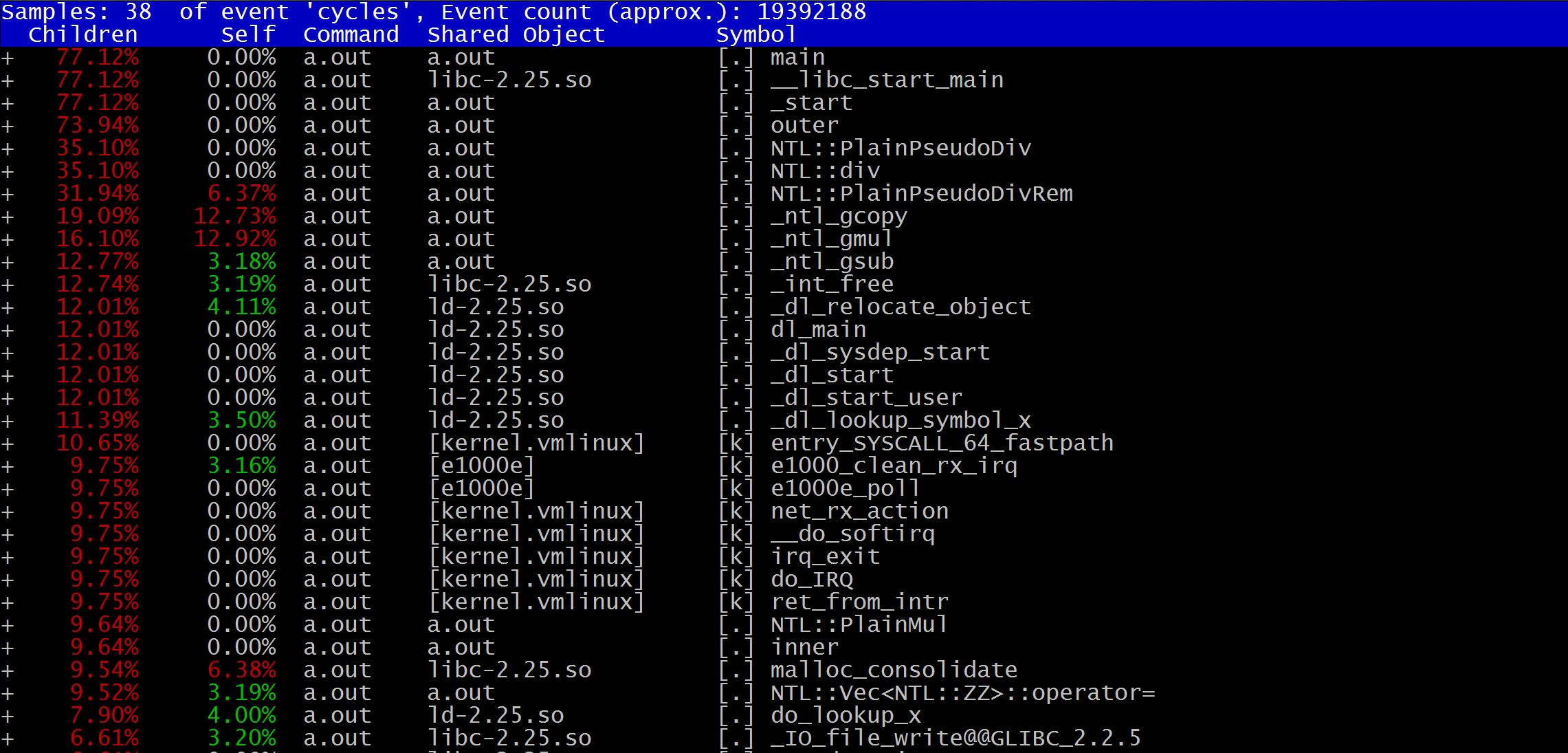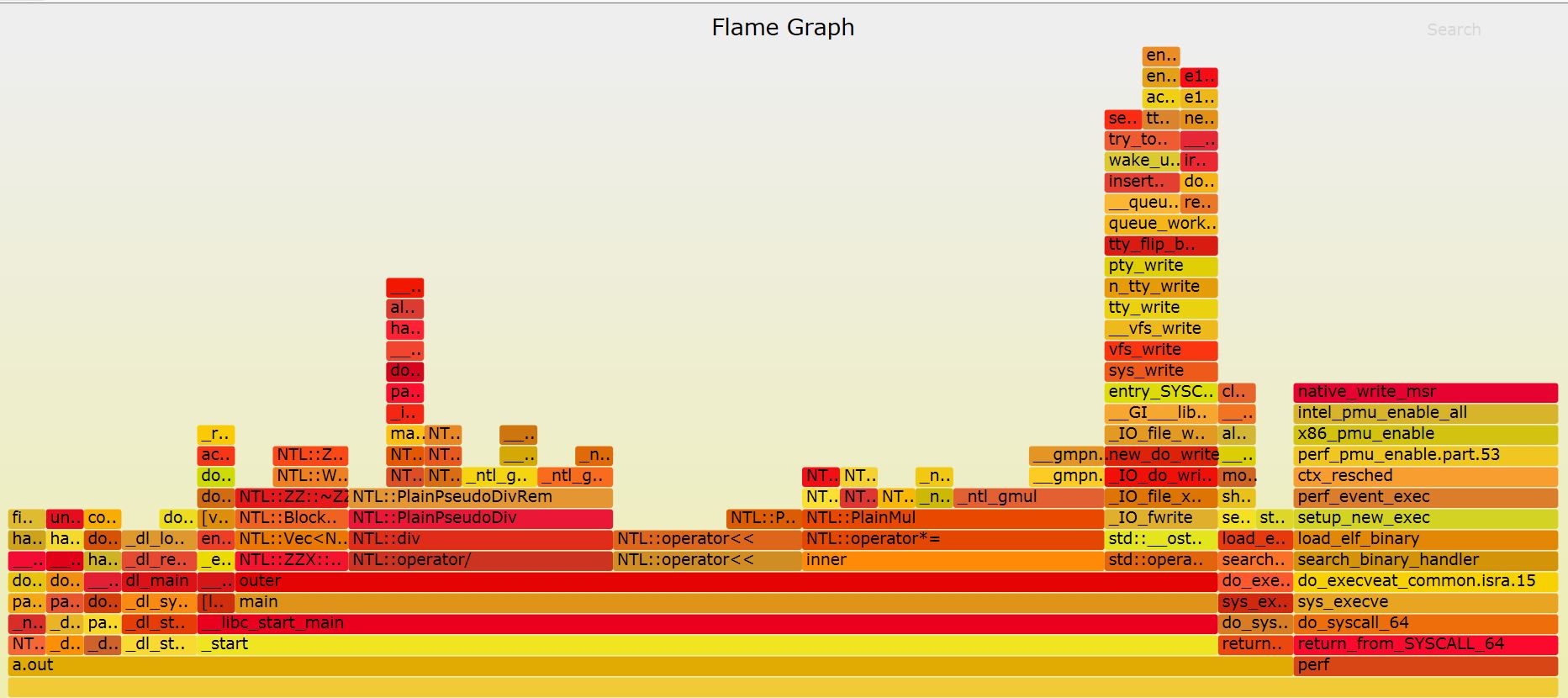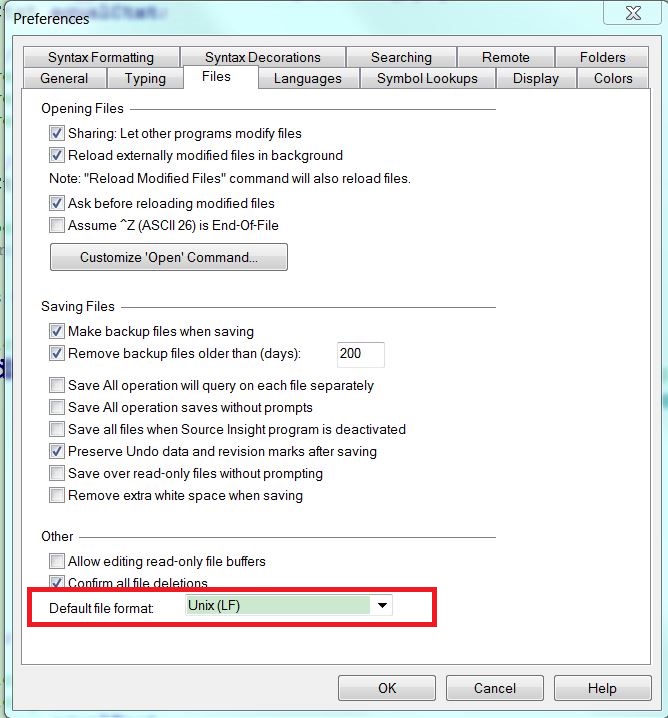How time flies! I have finished 100 English blog posts!
Back to 3 years ago, although I am a non-native English speaker, I decided to open English blogs. Since writing articles using my mother tongue can only let people who understand Chinese to read, while use English can benefit guys all over the world.
During the 100 posts, 95 percents are related to software technology, in other words, they are actually some experience and lessons which I have studied from daily work. I am very glad that these small essays can help other people on the earth. For example, I once received an email from a student who read my SAP HANA related posts and wanted to discuss some problems about using SAP HANA in container environment. Another sample is a trick of using Go: Fix “unsupported protocol scheme” issue in golang. This tip not only helps a lot of people and becomes the first item in google search, but also is translated into Chinese!
Besides gaining satisfactions, writing blog also enhances my English writing skills. Although there are still grammar and using words errors. Compared to the beginning, it is a really giant improvement!
I will continue to blogging, and look forward the next 100 posts!