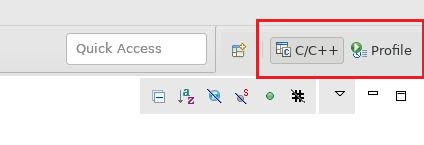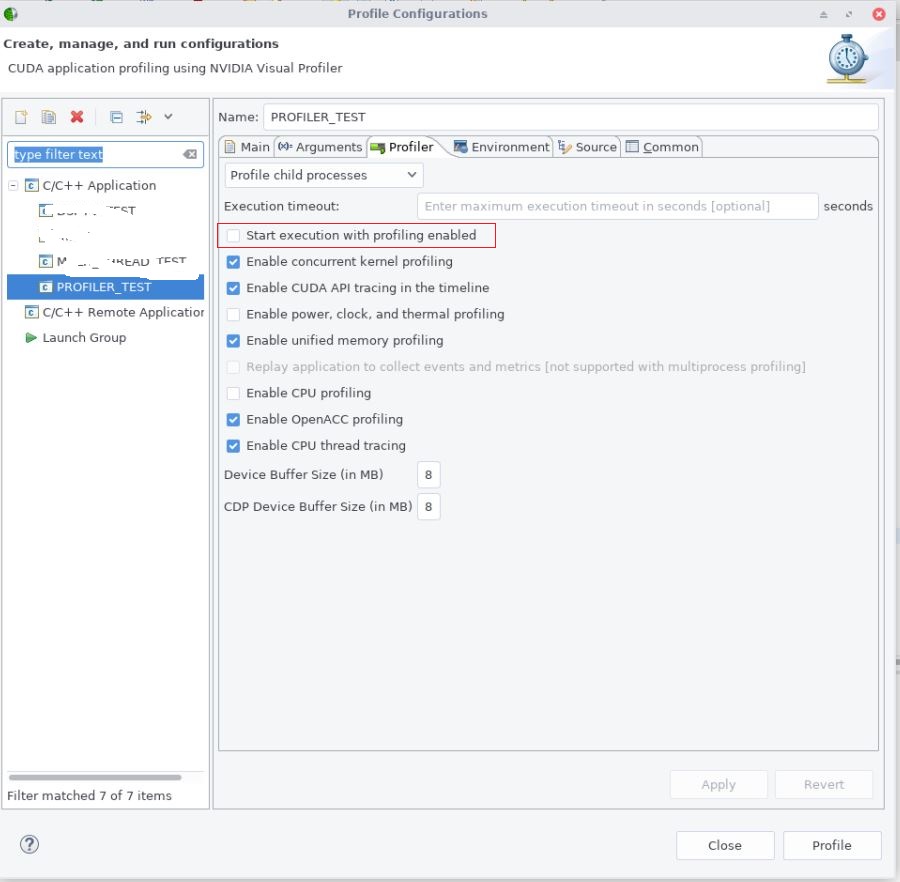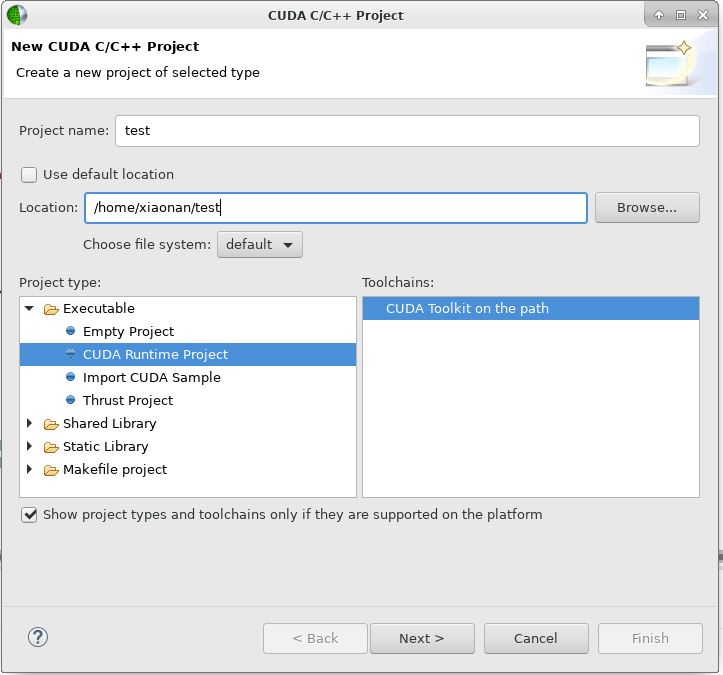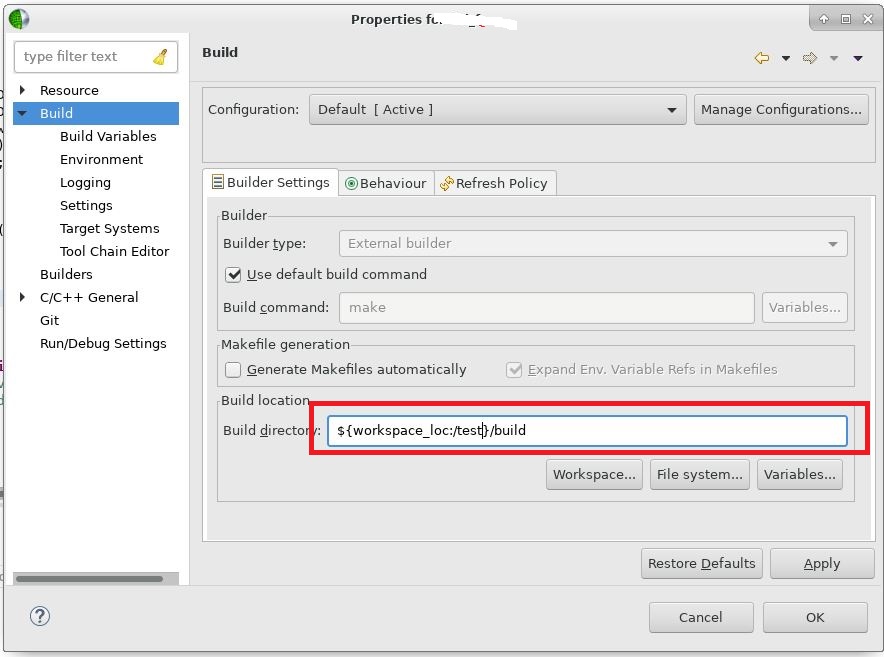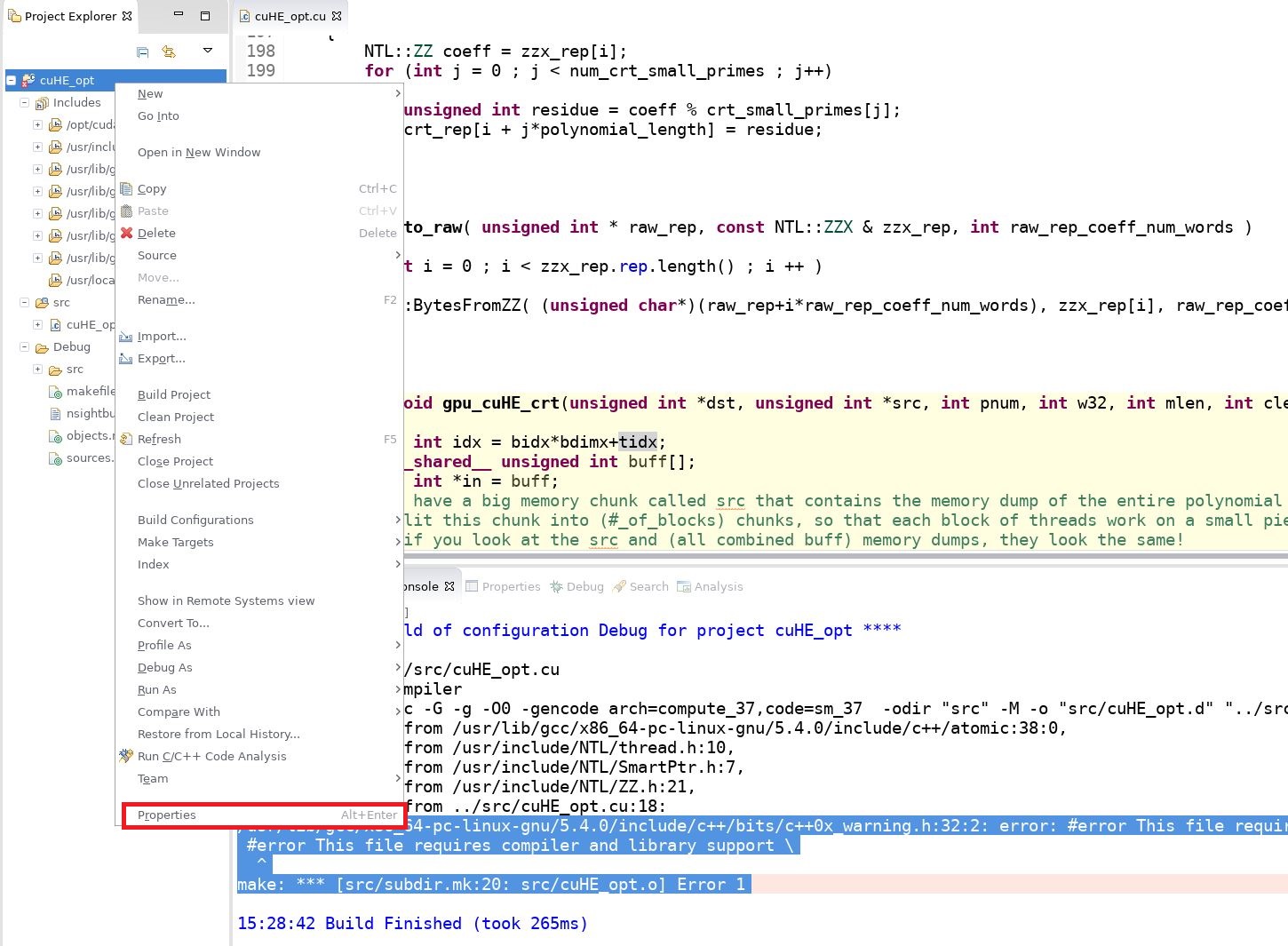When using Nsight to develop CUDA program, you can use profile function to profile the program:
You can also toggle the C/C++ and profile view in the right corner:
BTW, if you only want to profile a part of the program (not the whole), you can usecudaProfilerStart() and cudaProfilerStop to surround the code, then untick “Start execution with profiling enabled” in “Profile Configuration“: