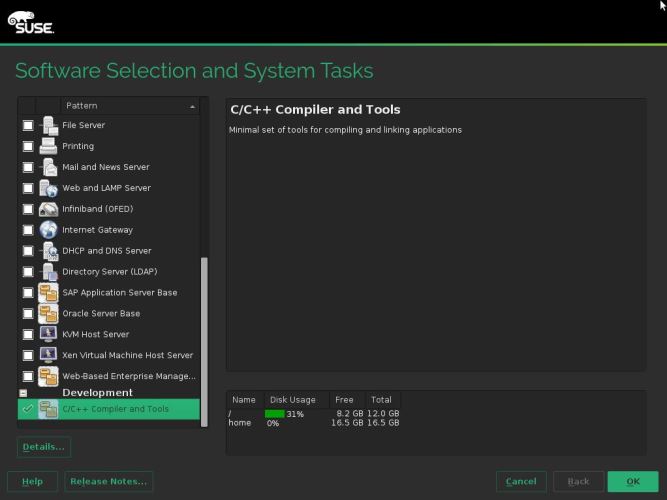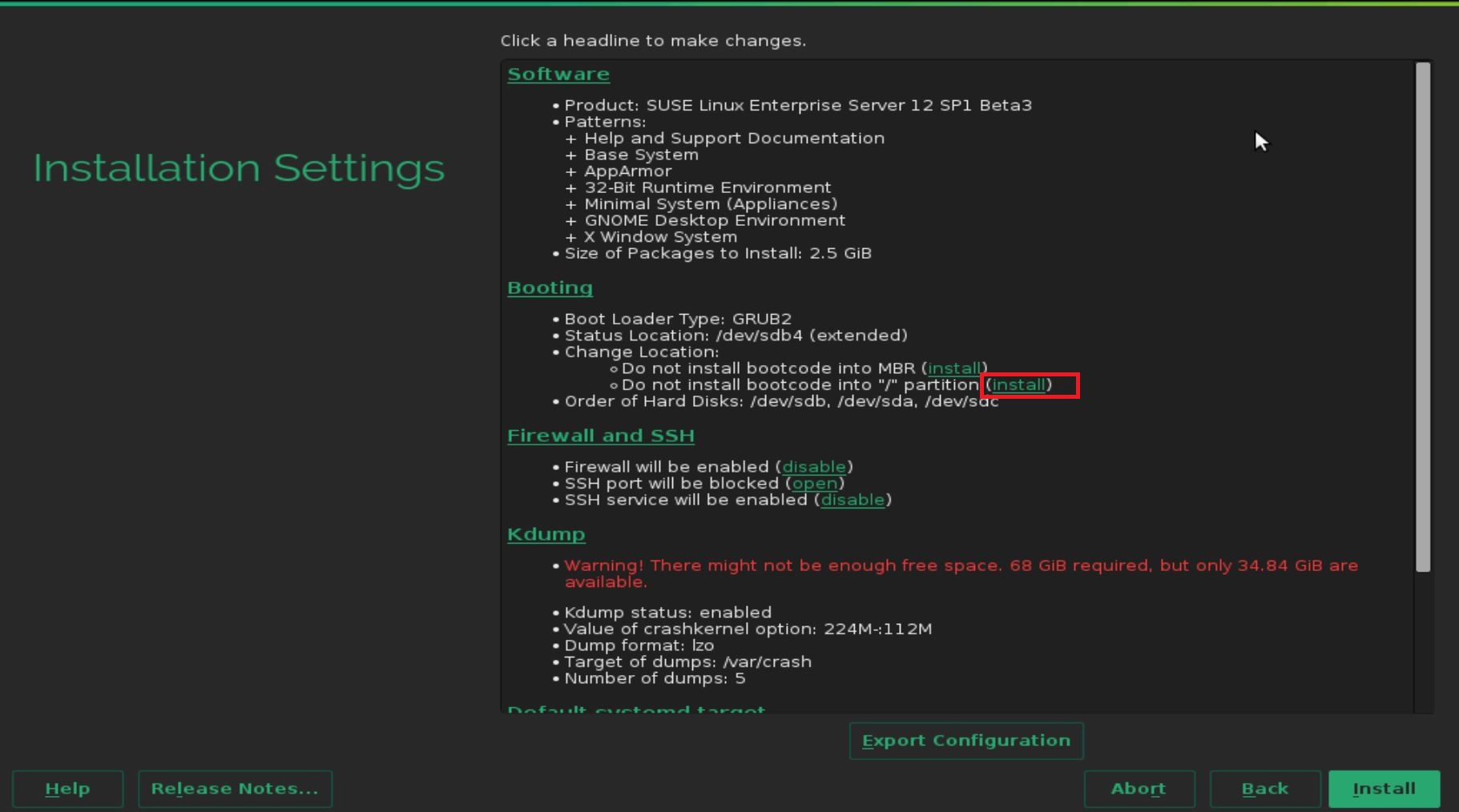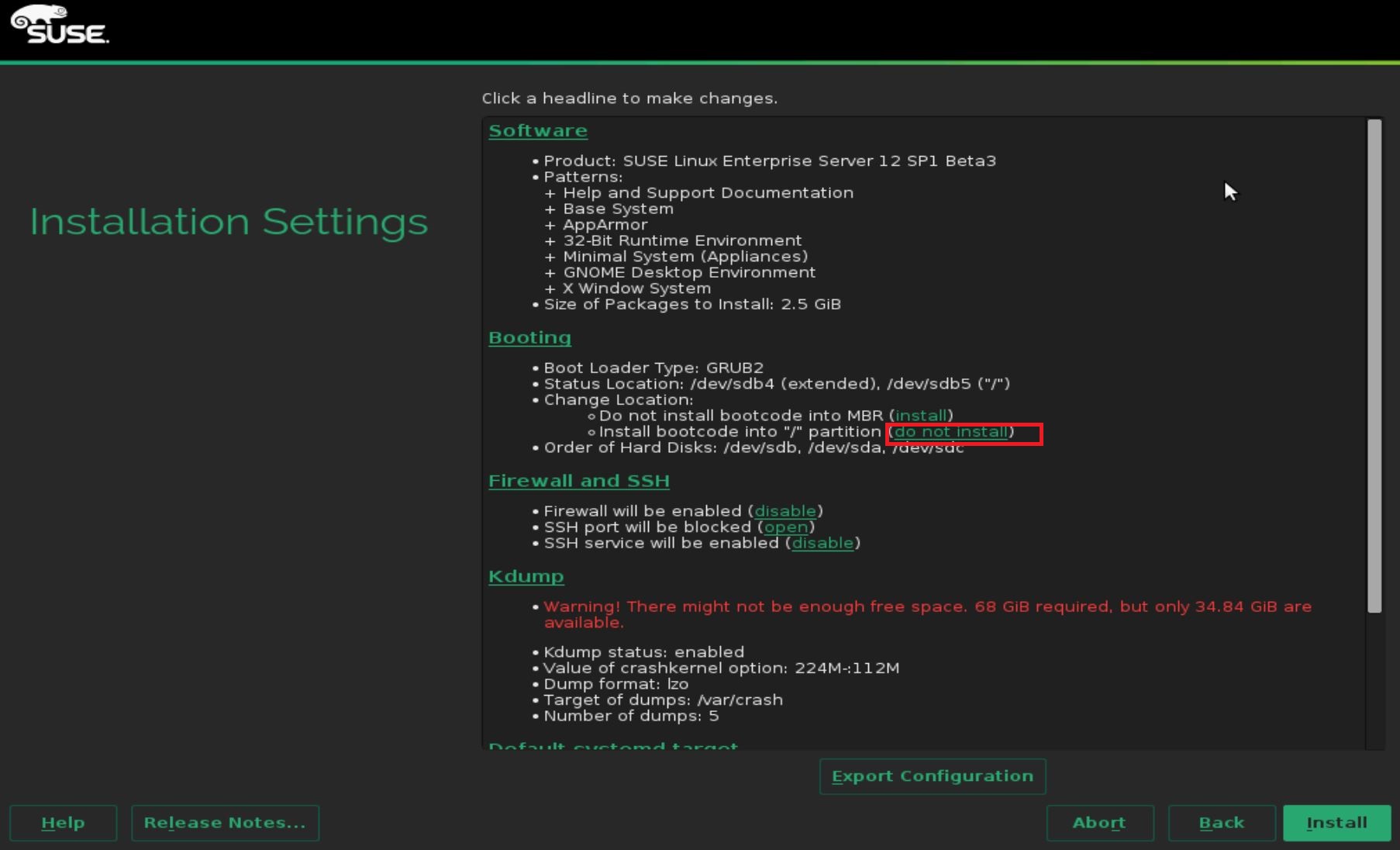After installing SUSE (my version is SLES 12), the CD/DVD will be added as a default repository:
linux-uibj:~ # zypper repos -d
# | Alias | Name | Enabled | Refresh | Priority | Type | URI | Service
--+-------------+-------------+---------+---------+----------+-------+-------------------------------------------------------------+--------
1 | SLES12-12-0 | SLES12-12-0 | Yes | No | 99 | yast2 | cd:///?devices=/dev/disk/by-id/ata-VBOX_CD-ROM_VB2-01700376 |
So after you insert the installation ISO file into CDROM, use zypper in command can install the software:
linux-uibj:~ # zypper se systemtap
Loading repository data...
Reading installed packages...
S | Name | Summary | Type
--+-------------------+--------------------------------------+-----------
| systemtap | Instrumentation System | package
| systemtap | Instrumentation System | srcpackage
| systemtap-docs | Documents and examples for systemtap | package
| systemtap-docs | Documents and examples for systemtap | srcpackage
| systemtap-runtime | Runtime environment for systemtap | package
| systemtap-server | Systemtap server | package
linux-uibj:~ # zypper in systemtap
Loading repository data...
Reading installed packages...
Resolving package dependencies...
The following 3 NEW packages are going to be installed:
libebl1 systemtap systemtap-runtime
3 new packages to install.
Overall download size: 1.4 MiB. Already cached: 0 B After the operation, additional 5.7 MiB will be used.
Continue? [y/n/? shows all options] (y):
After removing the repository, even the ISO file is still in CDROM, the zypper in command doesn’t work:
linux-uibj:~ # zypper rr 1
Removing repository 'SLES12-12-0' ...................................................................................................[done]
Repository 'SLES12-12-0' has been removed.
linux-uibj:~ # zypper in systemtap
Warning: No repositories defined. Operating only with the installed resolvables. Nothing can be installed.
You can also add repository’s URL:
linux-uibj:~ # zypper ar http://xxx.net/mrepo/SLE-12-Server-x86_64/disc1/ SLES12-1
Adding repository 'SLES12-1' ........................................................................................................[done]
Repository 'SLES12-1' successfully added
Enabled: Yes
Autorefresh: No
GPG check: Yes
URI: http://xxx.net/mrepo/SLE-12-Server-x86_64/disc1/
linux-uibj:~ # zypper in systemtap
Building repository 'SLES12-1' cache ................................................................................................[done]
Loading repository data...
Reading installed packages...
Resolving package dependencies...
The following 3 NEW packages are going to be installed:
libebl1 systemtap systemtap-runtime
3 new packages to install.
Overall download size: 1.4 MiB. Already cached: 0 B After the operation, additional 5.7 MiB will be used.
Continue? [y/n/? shows all options] (y):
Many *-devel packages are in SDK ISO file, so you should also add the SDK ISO into repository.