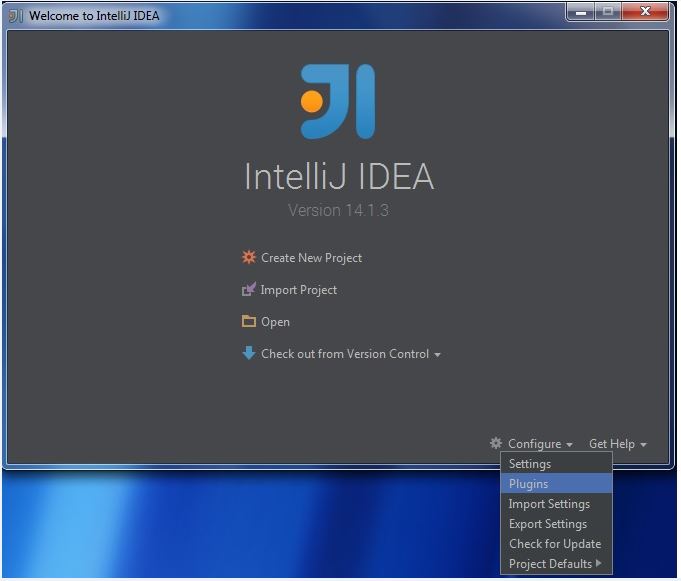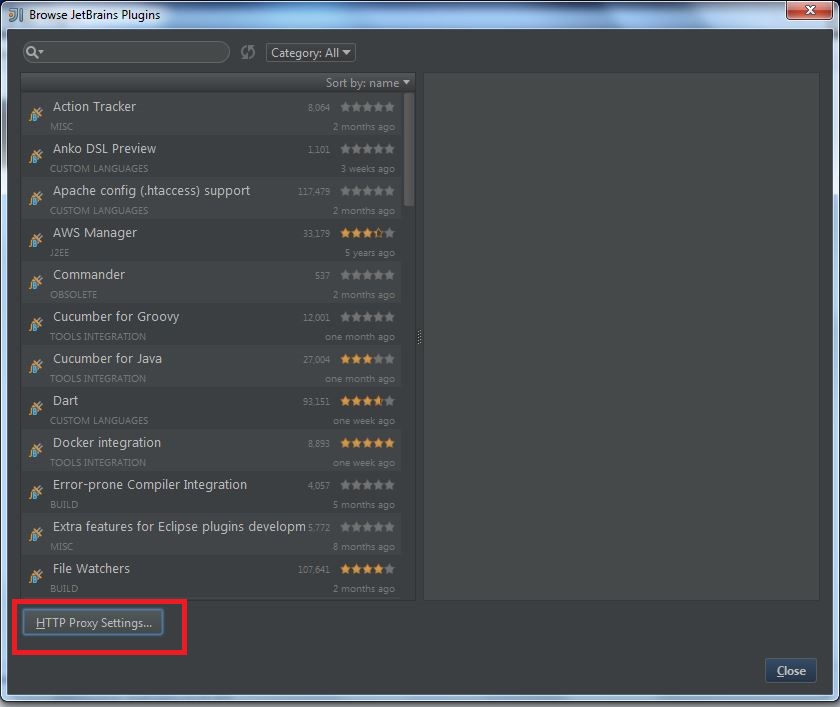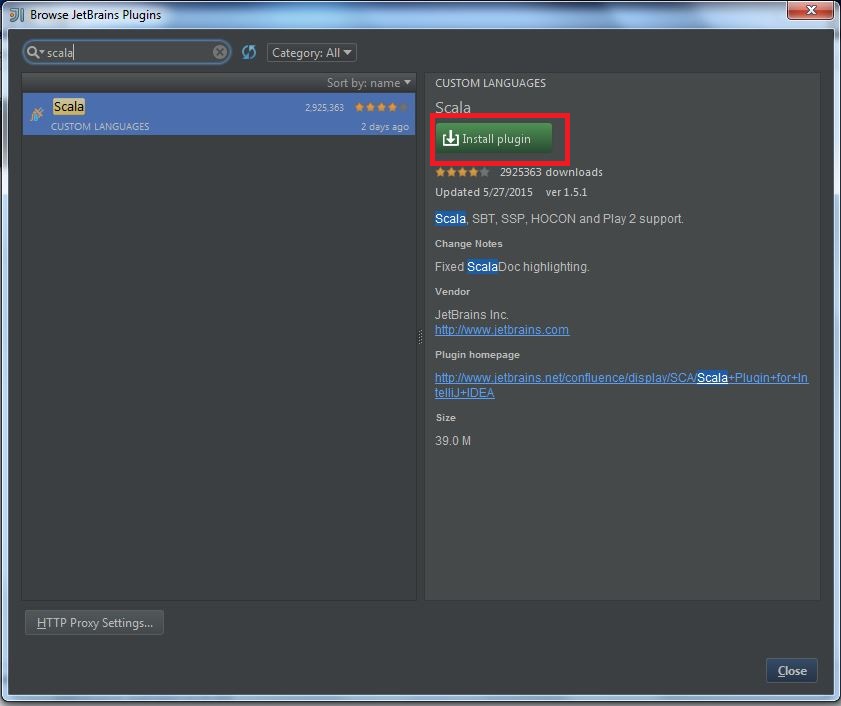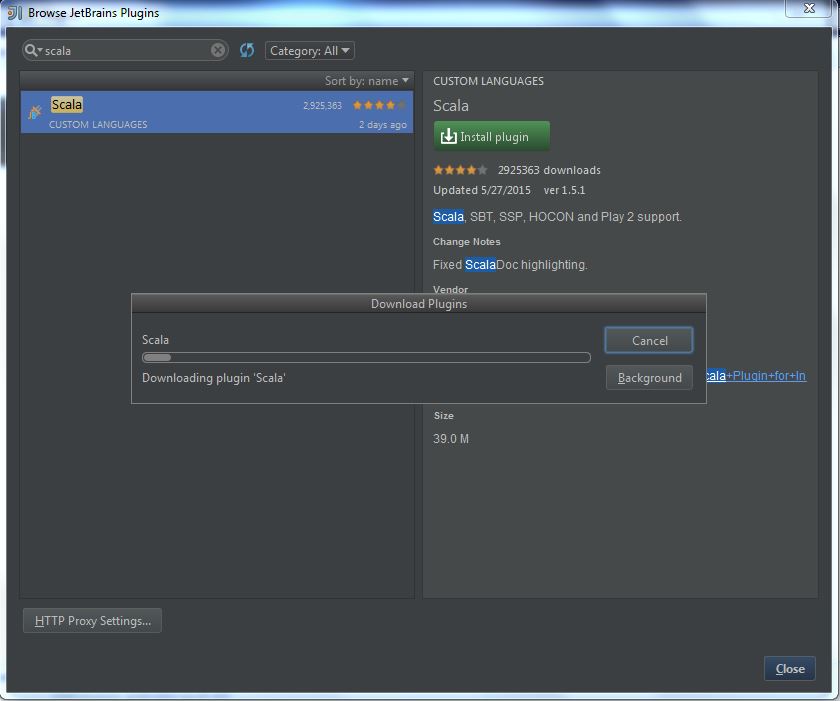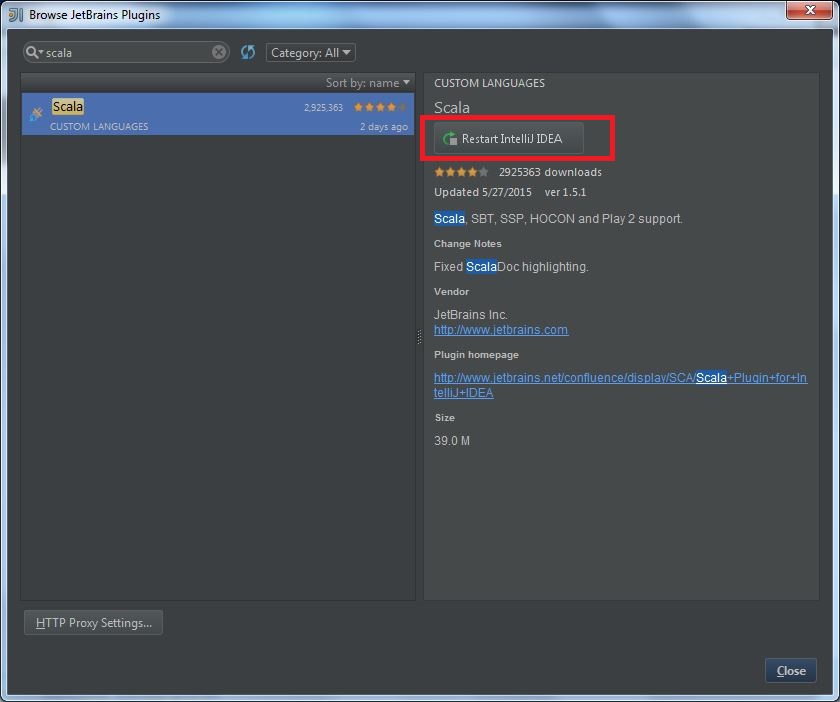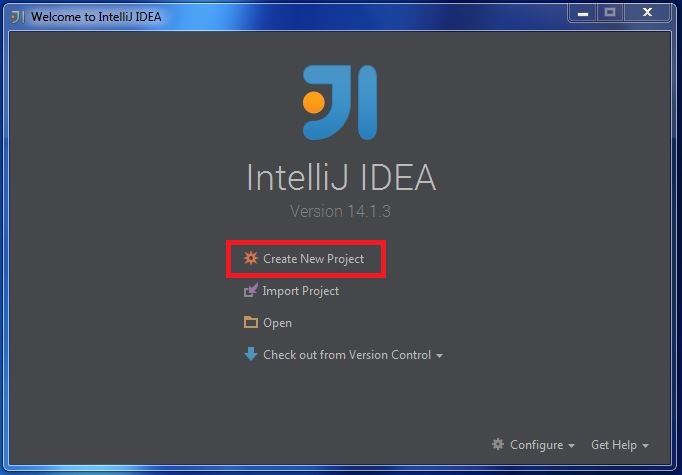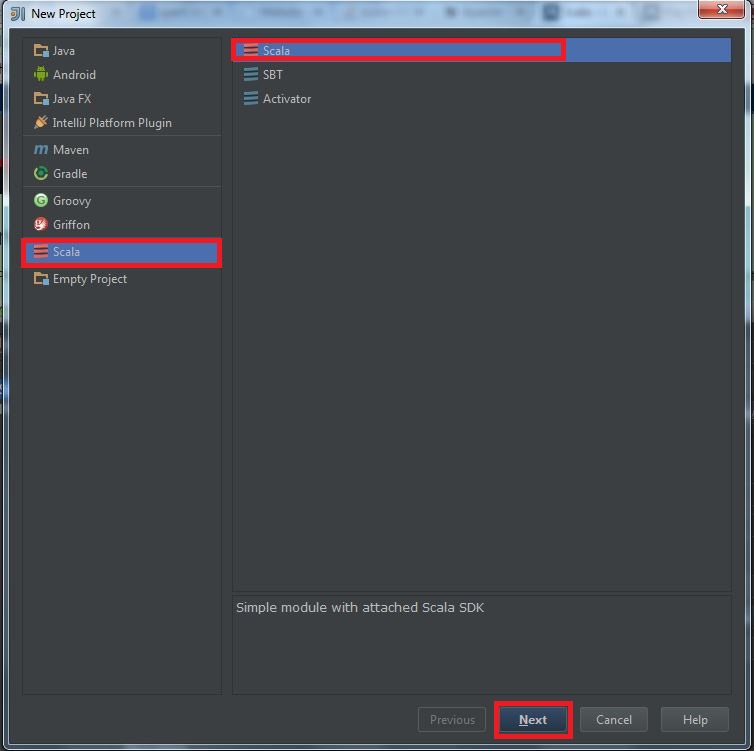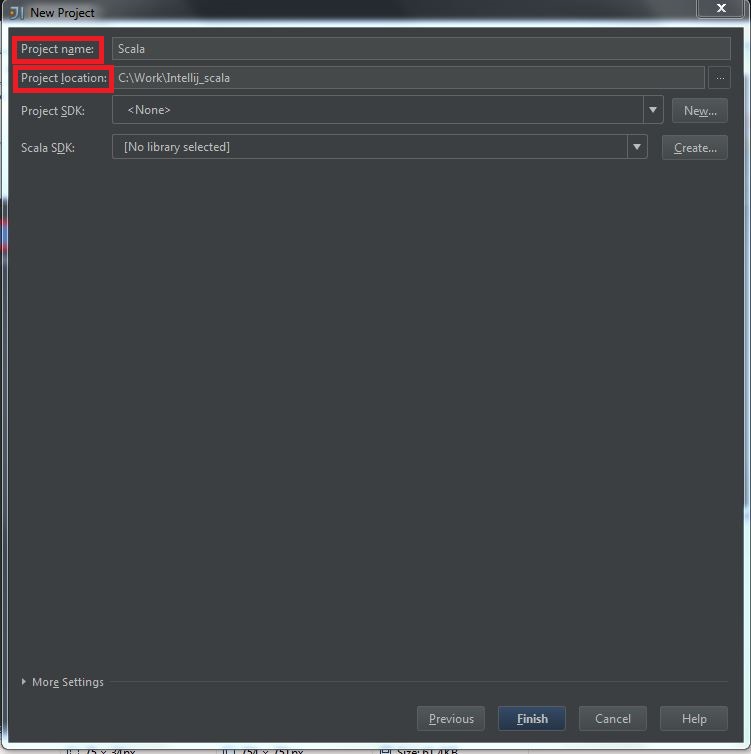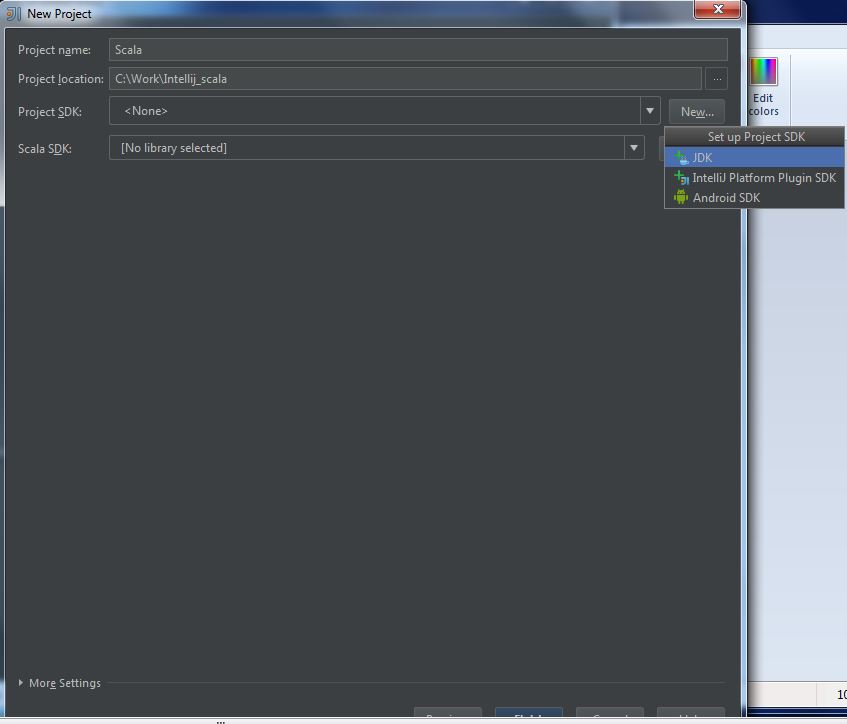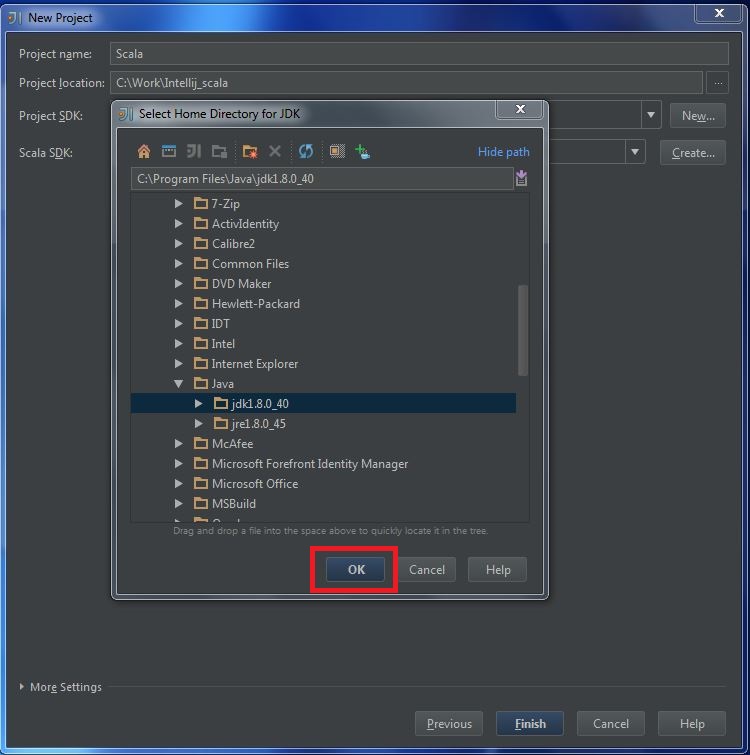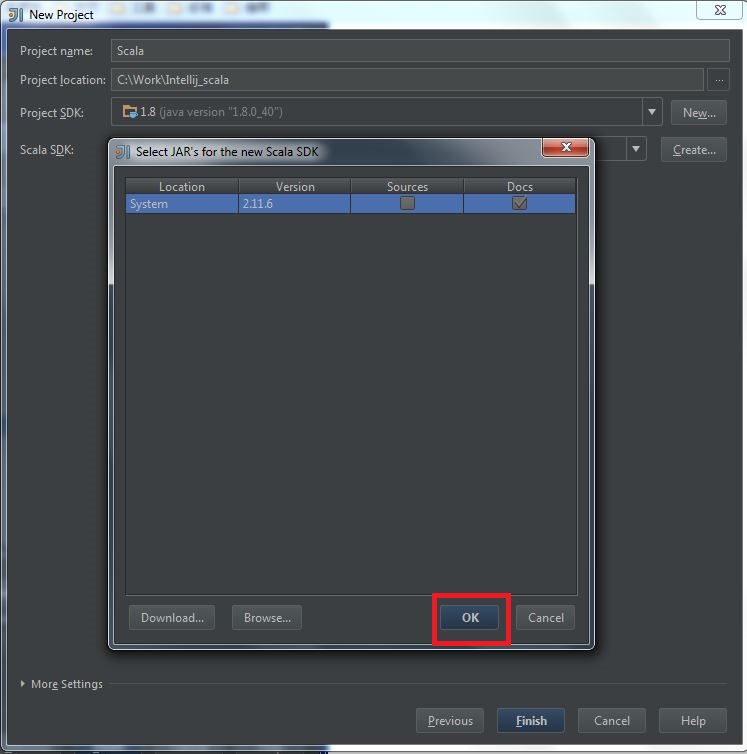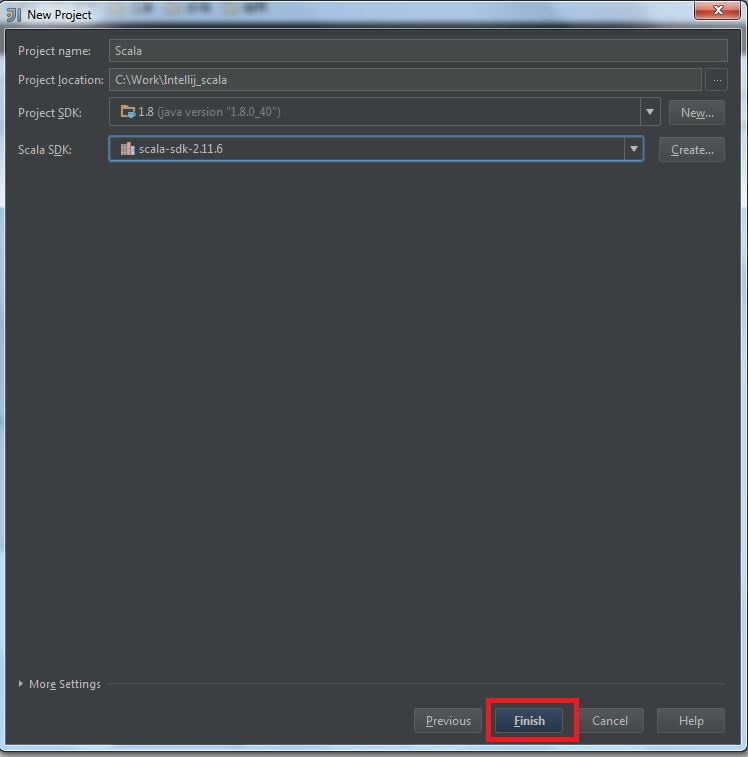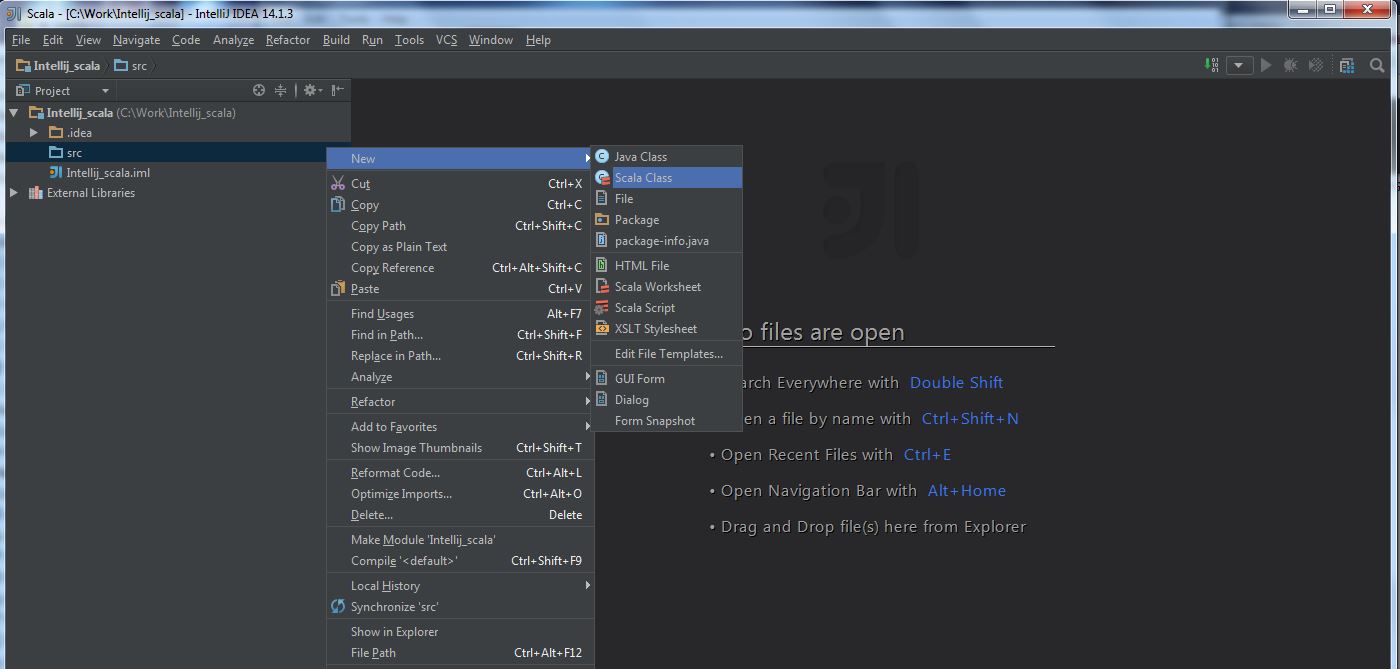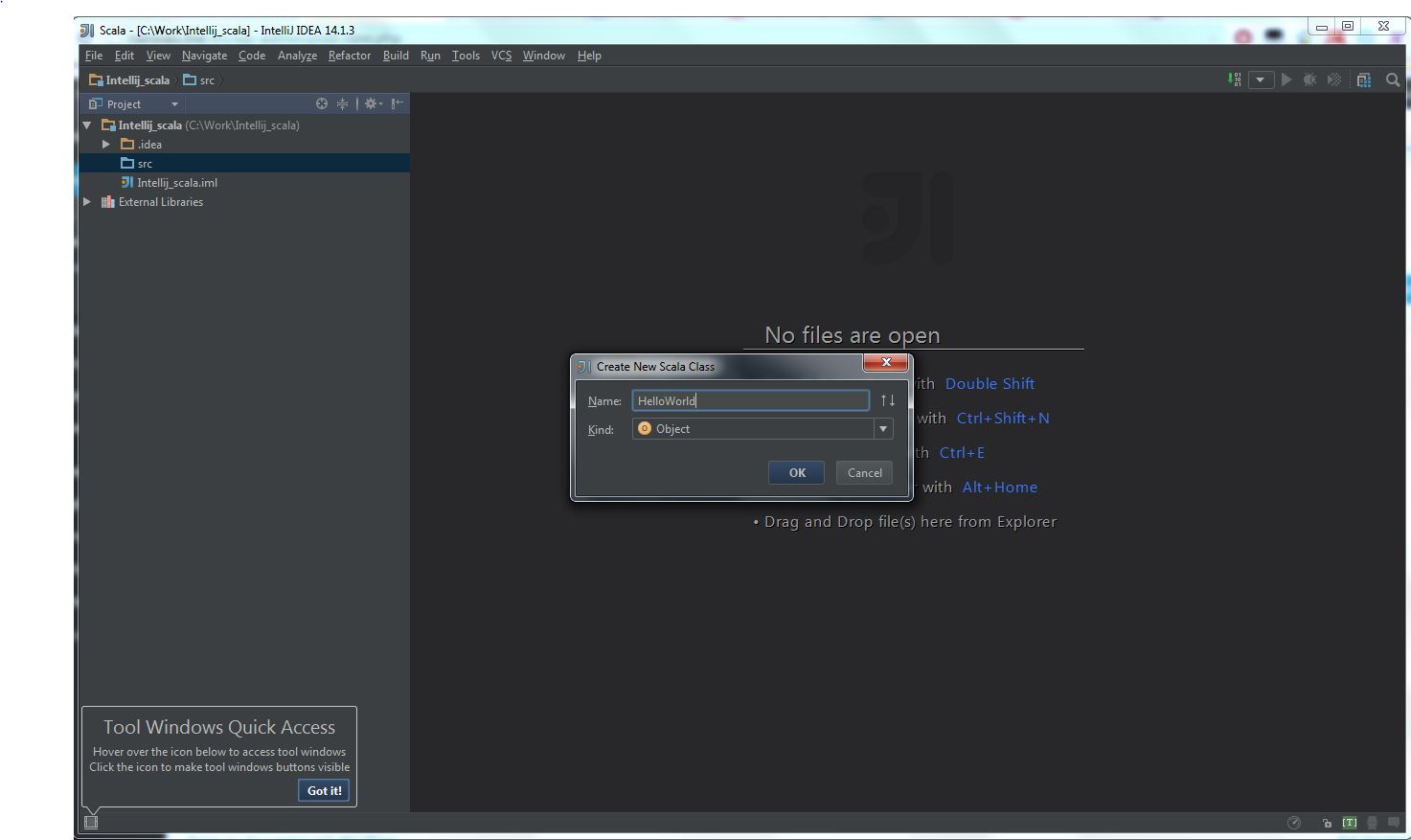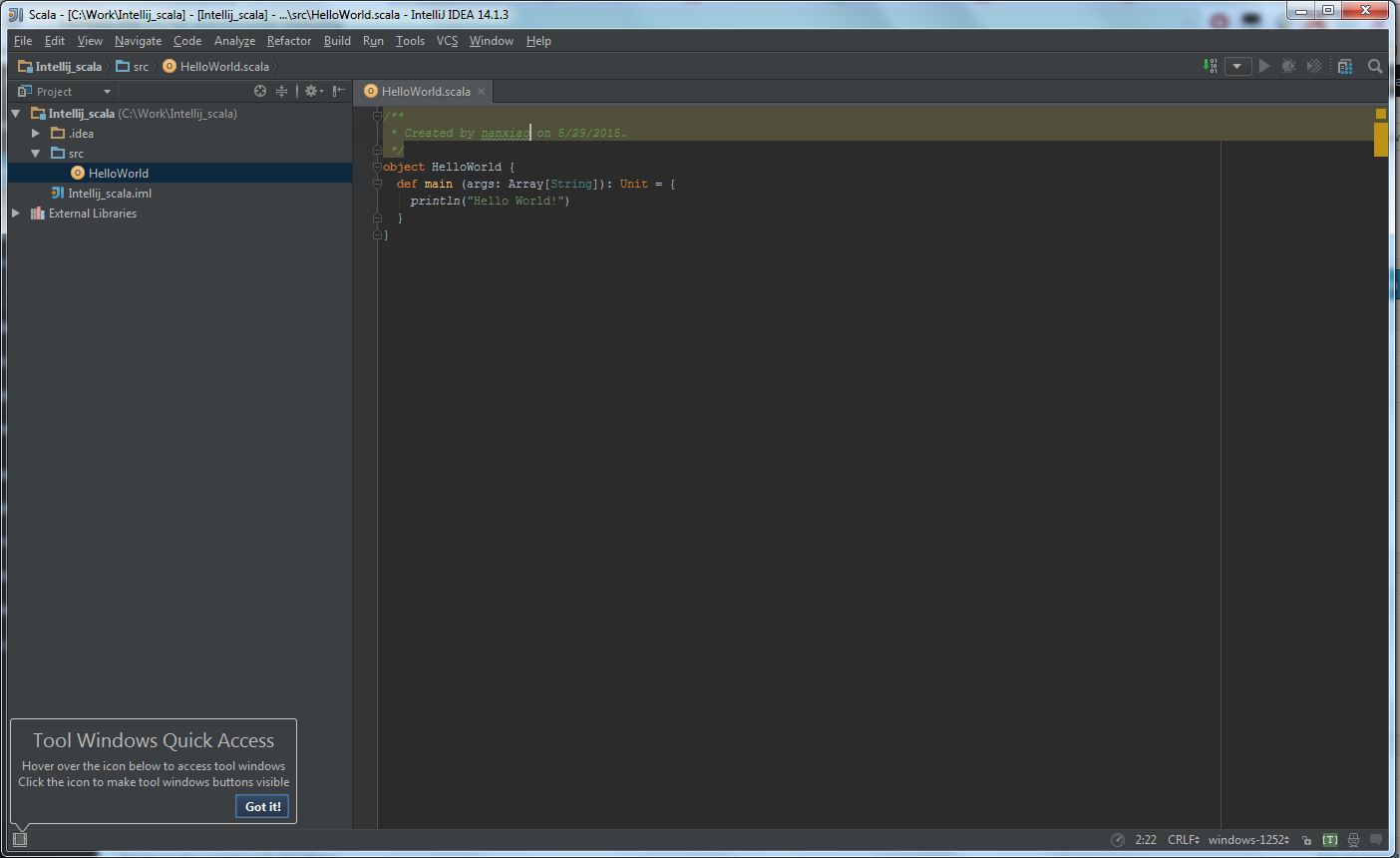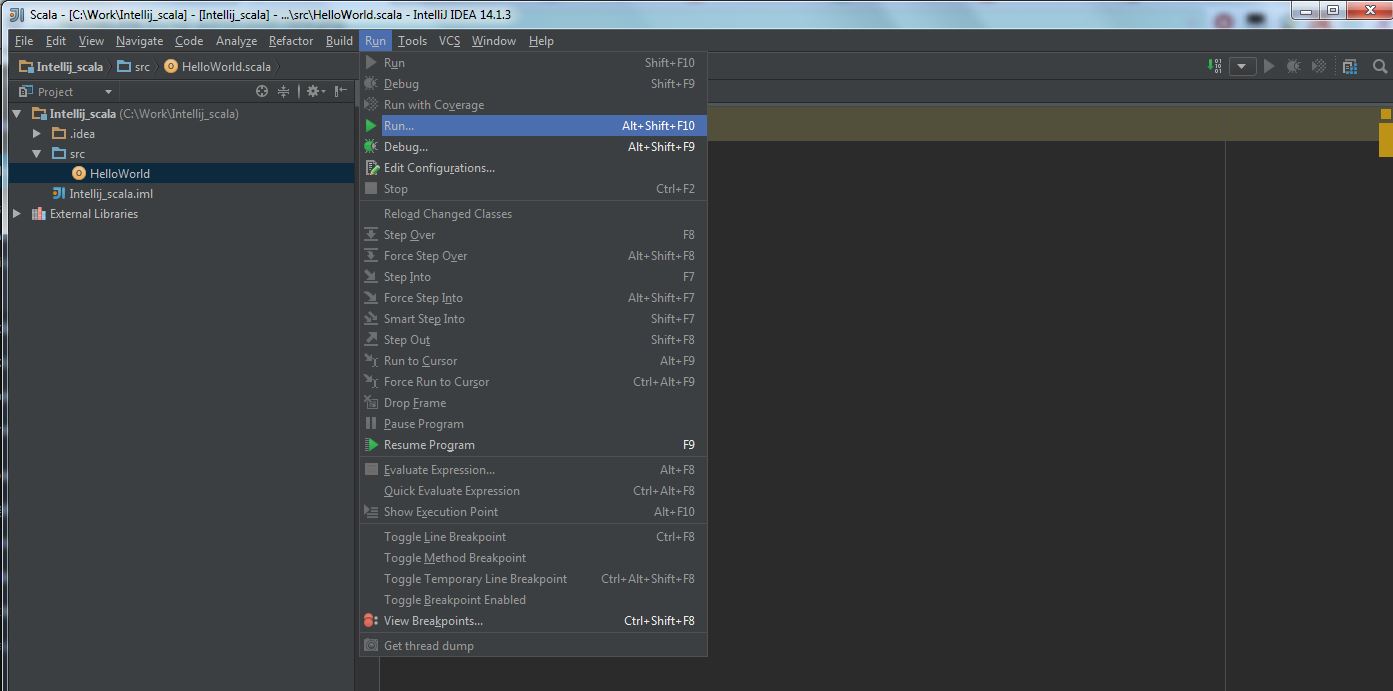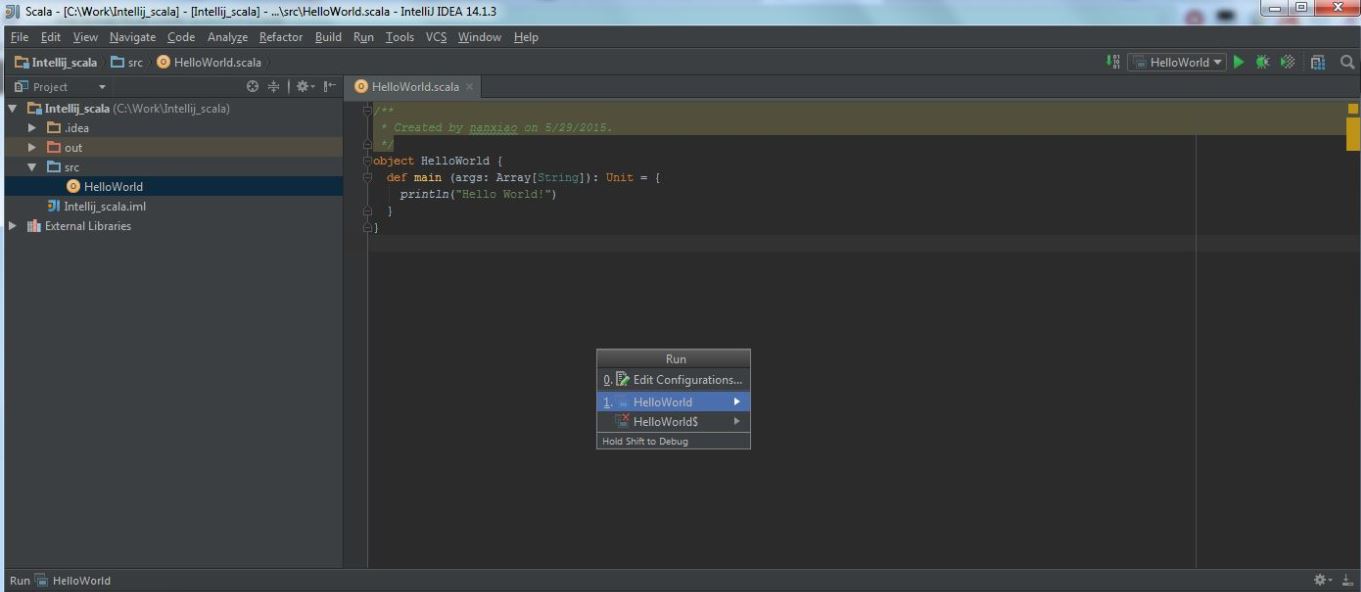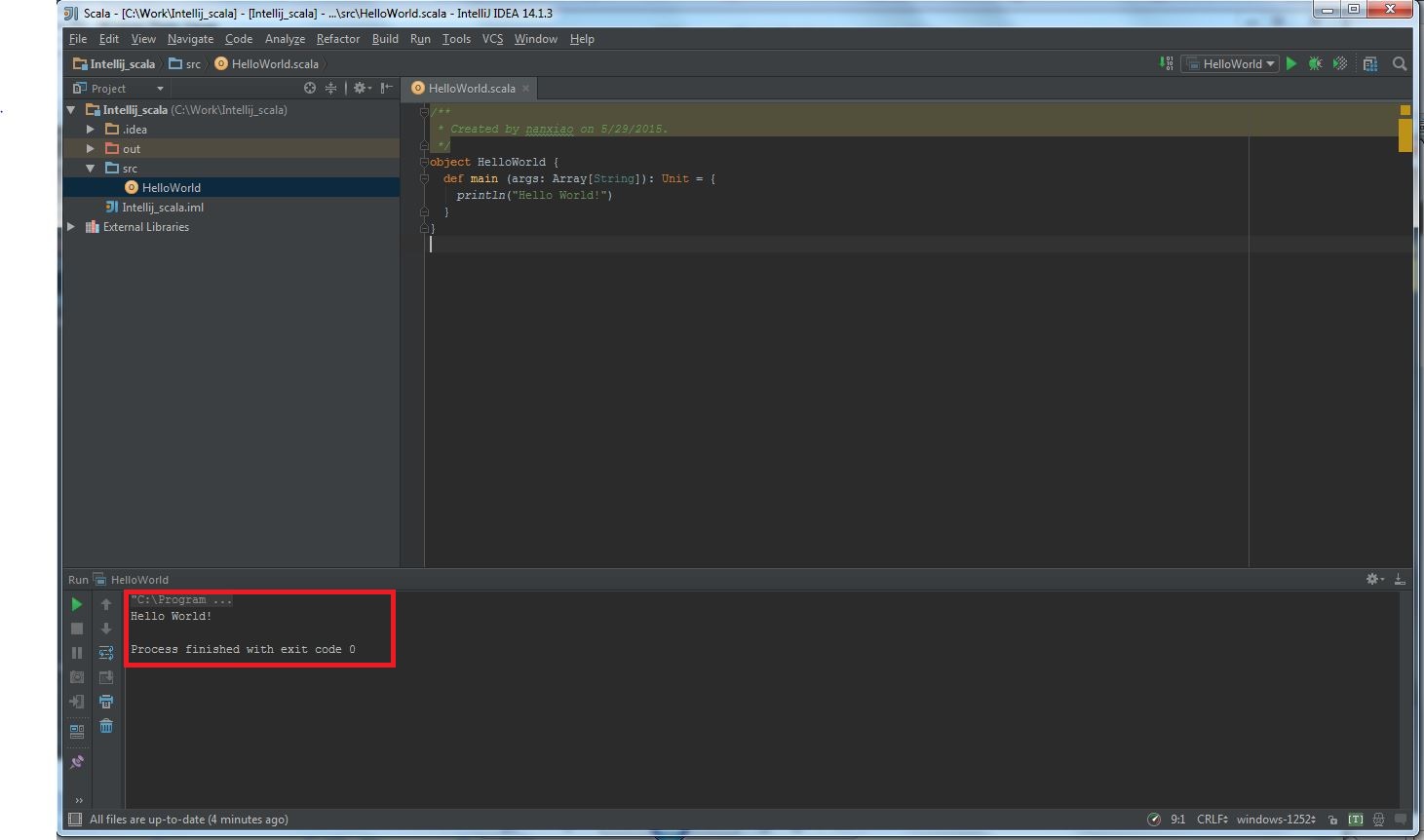This tutorial uses IntelliJ IDEA 14.1.3 version.
Prerequisites:
You should install Java and Scala first.
(1) Install Scala plugin:
a) After installing IntelliJ IDEA successfully, we need to install Scala plugin first: In the welcome window, select Configure -> Plugins:
b) Select “Install JetBrains Plugin...“:
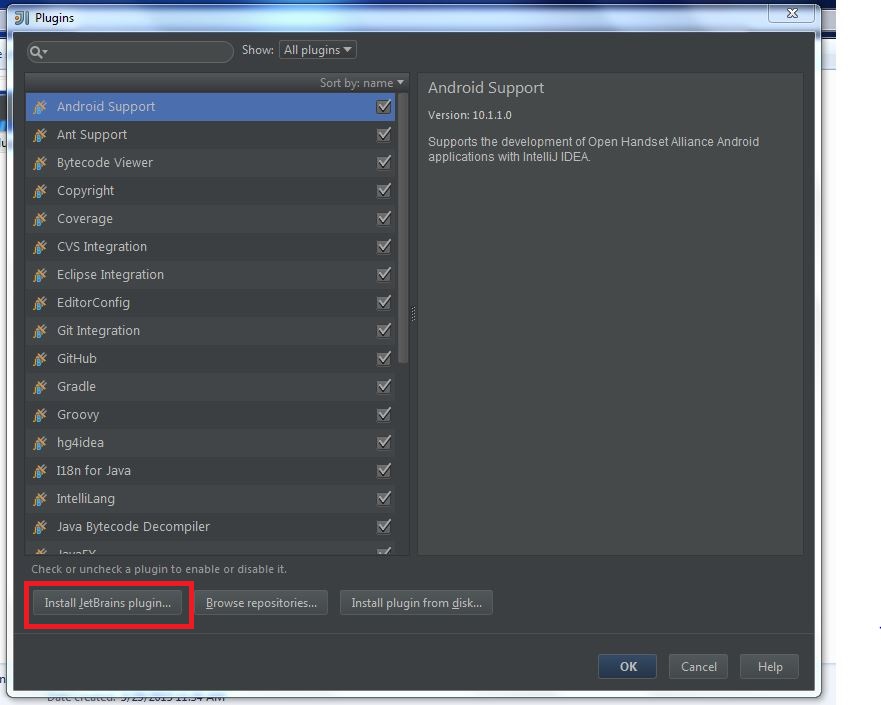 c) If your computer needs
c) If your computer needs proxy, please click “HTTP Proxy Settings” to configure proxy, else ignore it:
d) Select Scala plugin, and click Install plugin to install it:
The installing progress is like this:
e) After installation, restart IntelliJ IDEA:
(2) Create Scala project:
a) Select “Create New Project“:
b) Select “Scala” -> “Scala“, then click Next:
c) Select a valid name for project and a folder to store project files:
d) Fill Project SDK with JDK directory:
After selection, click “OK“:
e) For Scala SDK, click “Create“. It will display the installed Scala, click “OK“:
f) Click “Finish“:
(3) Create Scala application:
a) Select src -> New -> Scala Class:
b) Select object as Kind value:
c) Write a simple “Hello World” program:
d) Select Run -> Run:
e) Select HelloWorld:
f) The application outputs “Hello World!“:
All is OK now!