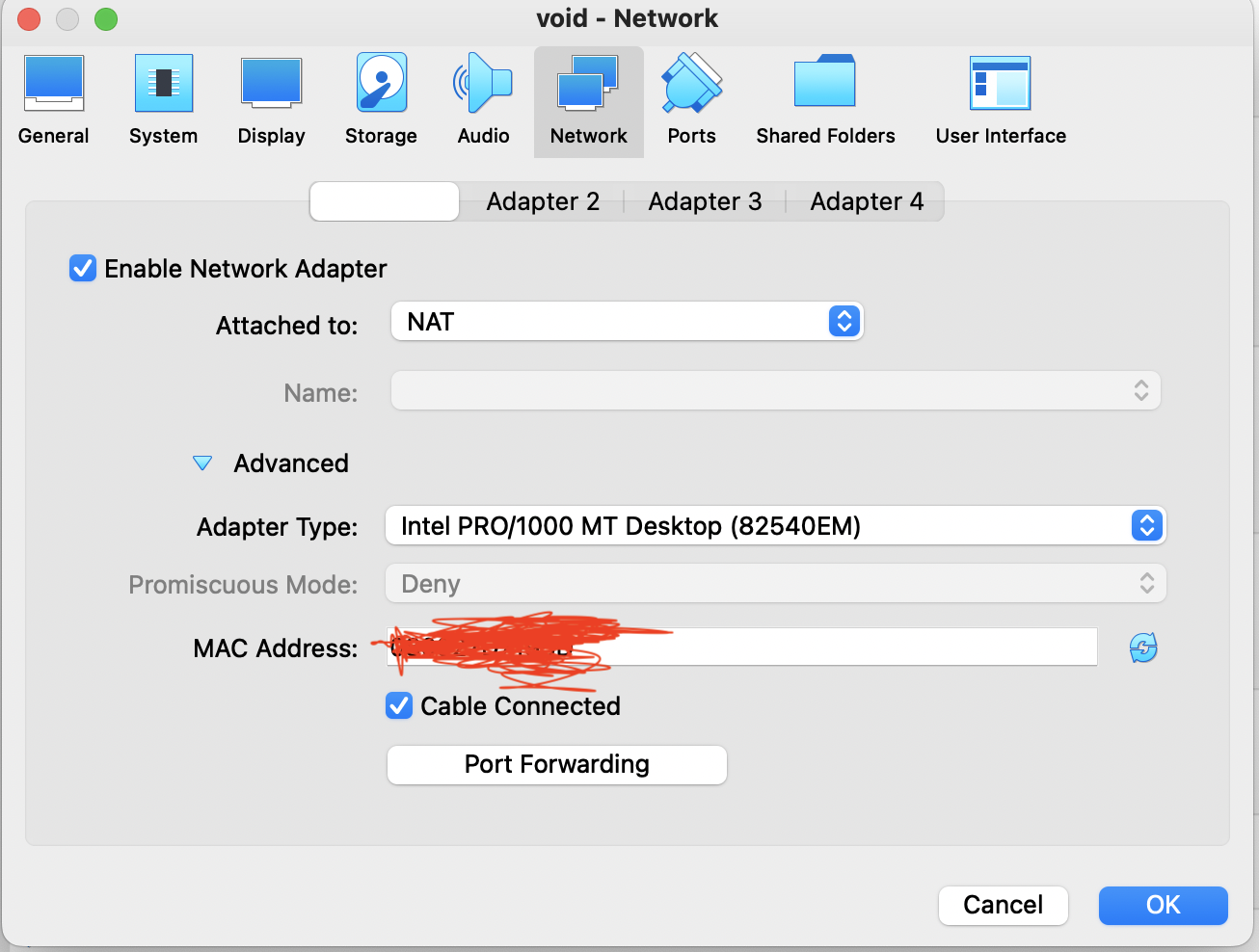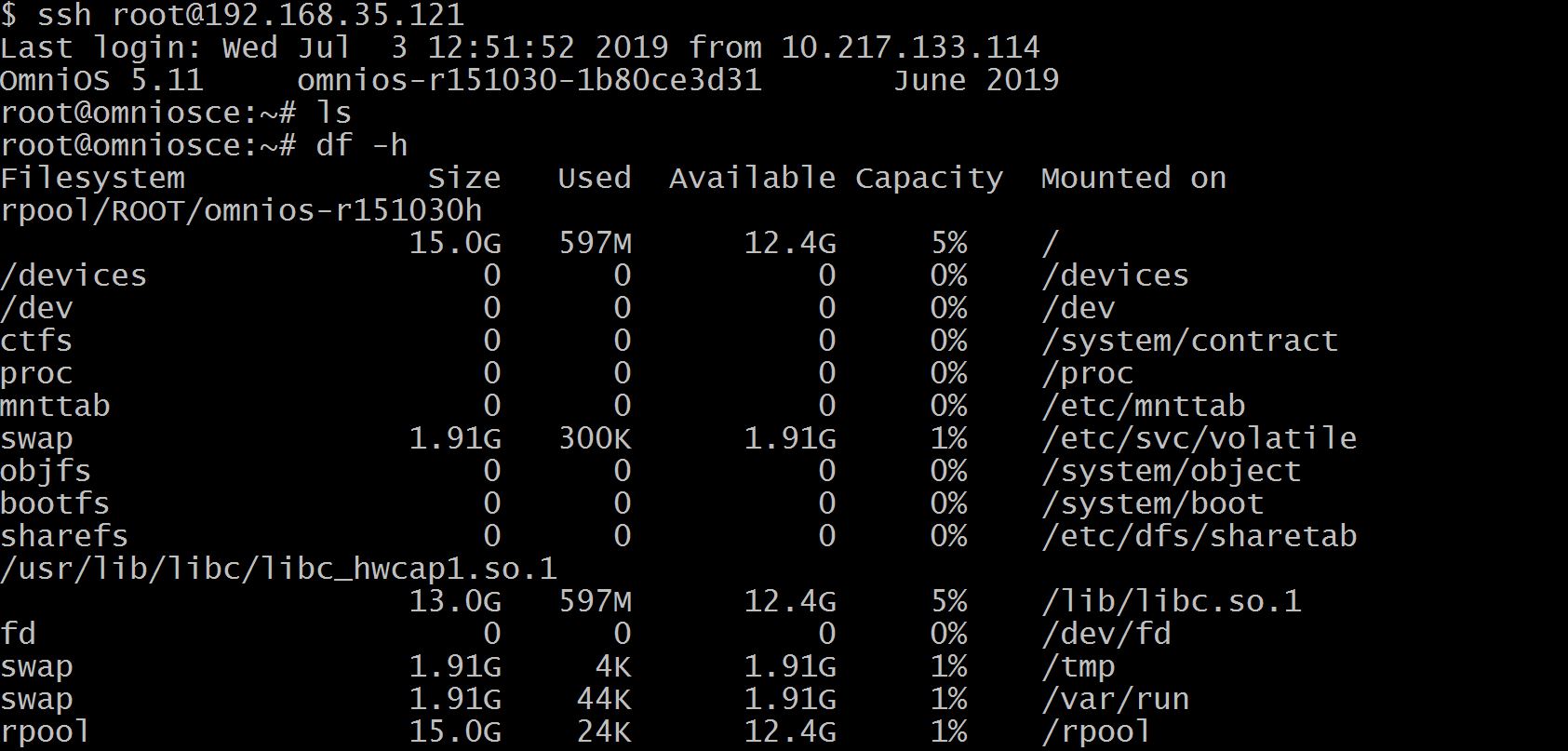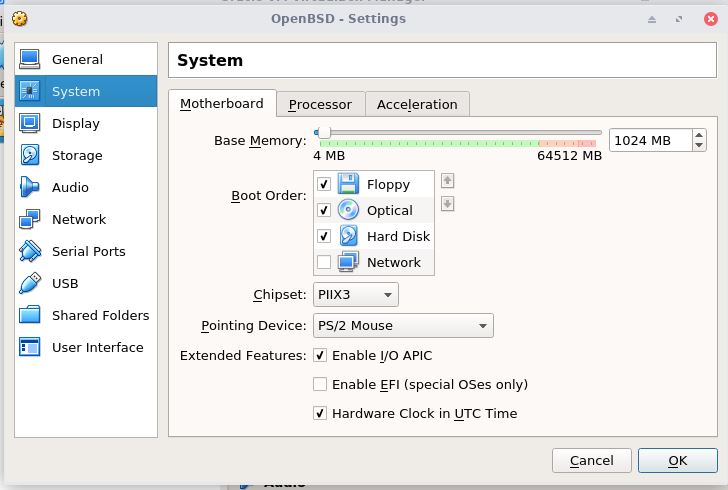After upgrading my macOS to Monterey, my Virtualbox’s Void Linux VM can’t connect to Internet through bridged networking, though I can still connect it via SSH terminal emulator. One workaround is changing VM’s network mode to NAT, then configure “Port Forwarding” (Refer here):
(1) Goto Settings -> Network -> Advanced -> Port Forwarding:
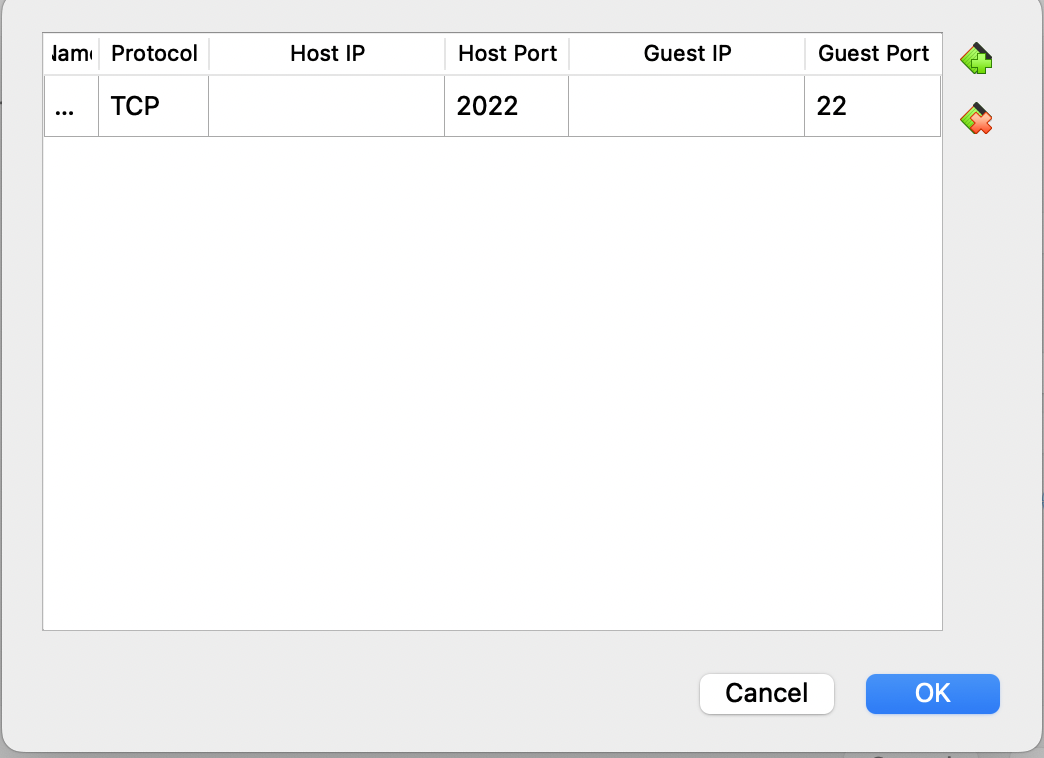
Then “ssh user@127.0.0.1 -p2022” should work.
BTW, for my Void Linux VM, I must modify the nameserver field in /etc/resolve.conf to a public DNS server (e.g., 8.8.8.8):
nameserver 8.8.8.8
Otherwise, I will encounter “Transient resolver failure” error message.