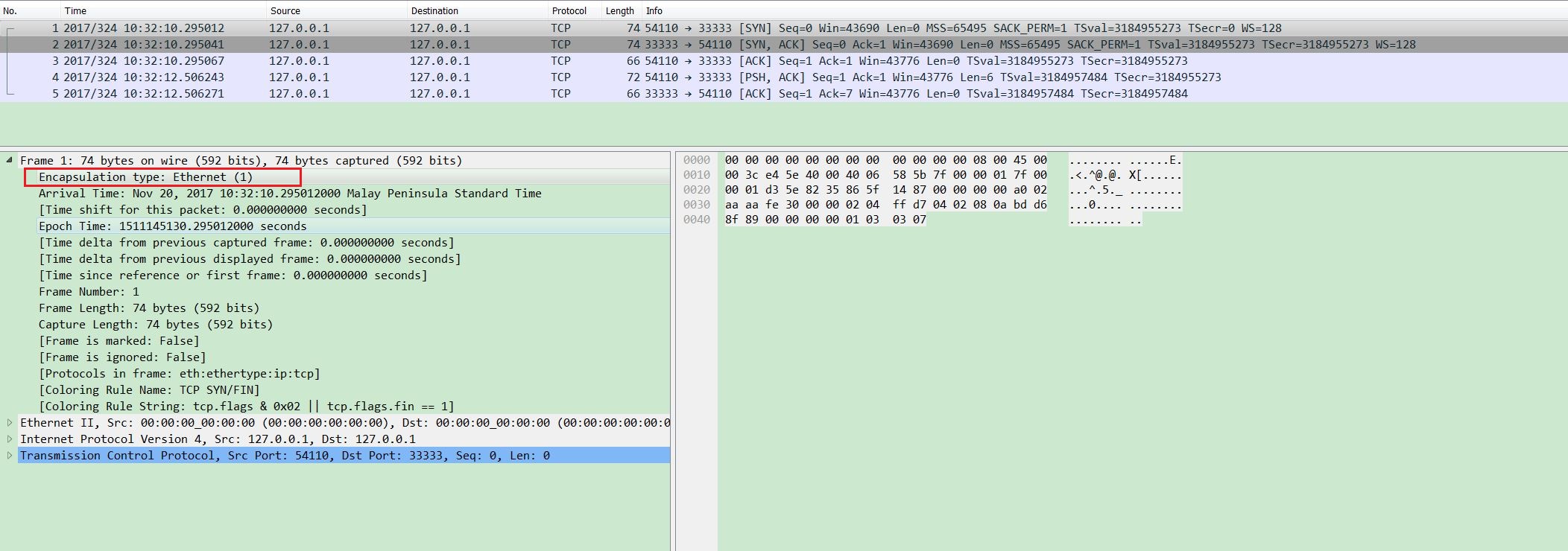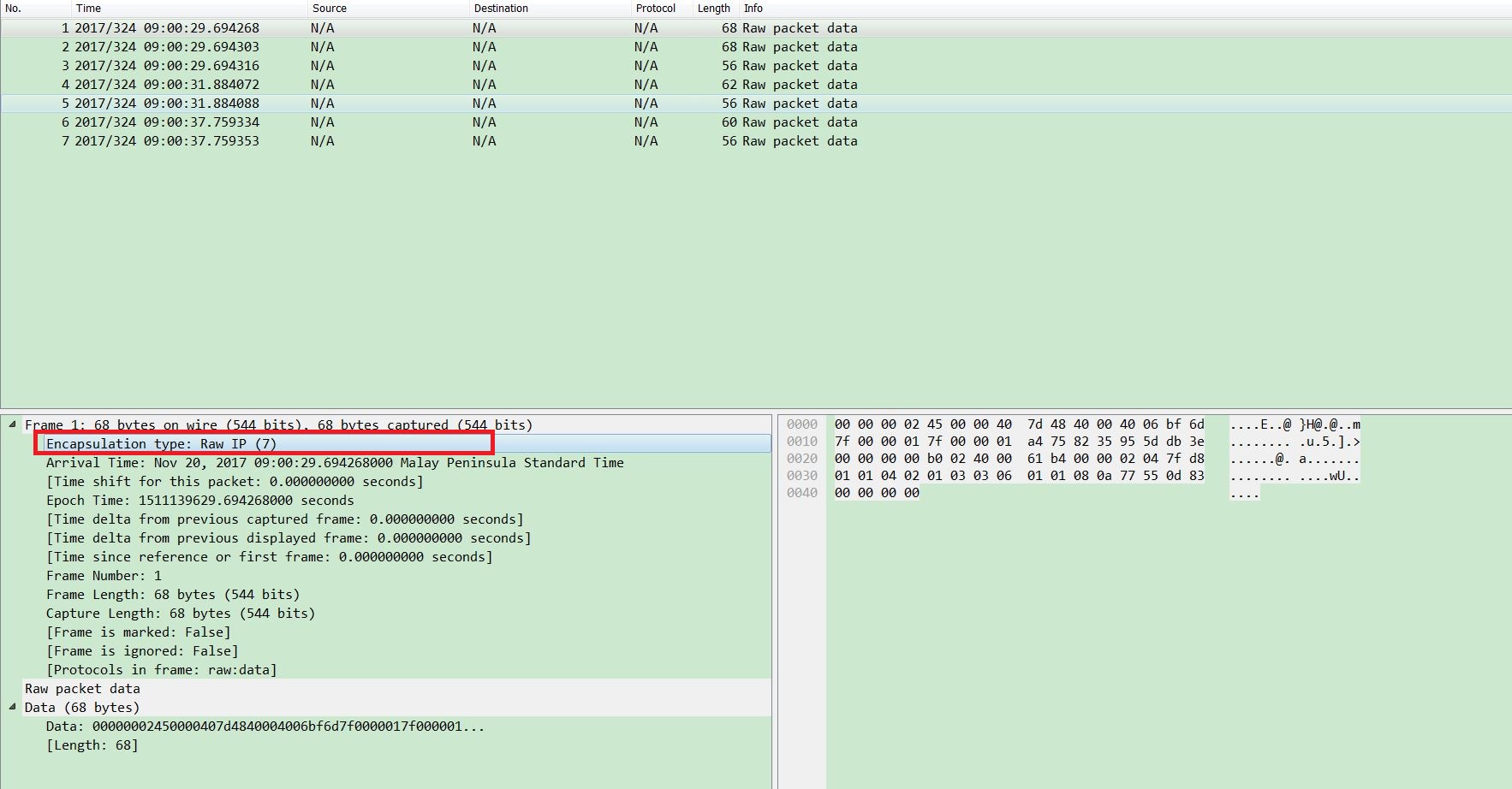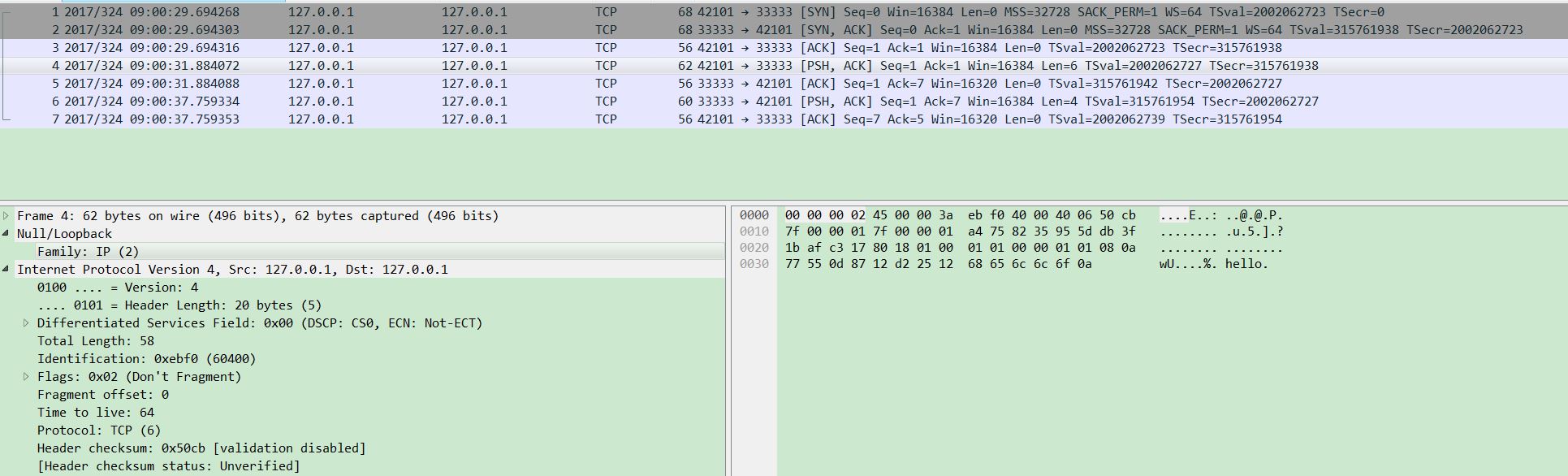To process large pcap file, usually it is better to split it into small chunks first, then process every chunk in parallel. I implement a simple shell script to do it:
#!/bin/sh
input_pcap=input.pcap
output_pcap=./pcap/frag.pcap
spilt_size=1000
output_index=1
loop_count=10
exit_flag=0
command() {
echo "$1" "$2" > log"$2"
}
tcpdump -r ${input_pcap} -w ${output_pcap} -C ${spilt_size}
command ${output_pcap}
while :
do
loop_index=0
while test ${loop_index} -lt ${loop_count}
do
if test -e ${output_pcap}${output_index}
then
command ${output_pcap} ${output_index} &
output_index=$((output_index + 1))
loop_index=$((loop_index + 1))
else
exit_flag=1
break
fi
done
wait
if test ${exit_flag} -eq 1
then
exit 0
fi
done
First of all, split input pcap file into 1GB chunks. Then launch 10 processes to crunch data (in above example, just simple output). Definitely you can customize it.
BTW, the code can be downloaded here.